Here's how it's done:
First of all, to get a picture show up inline in a message, the pictures HAS to already be online somewhere, not on your computer. If the picture is Ford truck related, you can post it in your FORDification.com Photo Gallery. Alternatively, there are many different image hosting services (like ImageShack) who can host images for you. You simply sign up for an account there and then upload your pictures. The important part is getting the pictures off your computer's hard drive and onto a server somewhere on the internet where they can be accessed.
======================================================
OK, you've got your pictures on an internet server, and now it's time to display an image in the forums...
All pictures online have a URL...an address, in other words. You need to have this URL. The URL needs to be for the picture itself, NOT to the webpage showing the picture. A proper URL will start with 'http' and end in one of the following 3-letter extensions (listed in order of preference):
1) .jpg
2) .gif
3) .png
Also, the URL cannot contain any spaces.
======================================================
OK, let's practice. Down at the bottom of the front page of FORDification.com there is a website banner.
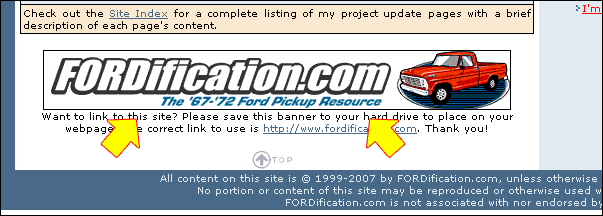
Let's try to get this to show up in this post.
STEP 1
First of all, you have to get the URL for the picture, so here's what you do. Right-click on the image, and a pop-up menu will appear:
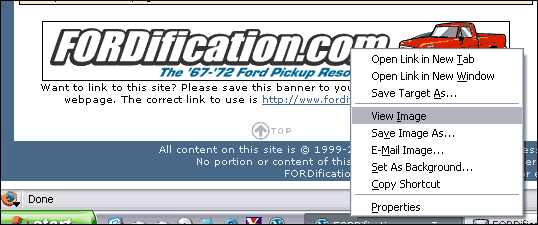
I'm using Netscape for these screencaptures, so the actual items in the pop-up menu may differ depending on what browser you're using. If you're also using Netscape, you can simply choose 'View Image'. (If you're using a different browser, skip to Step 3.) When you do so, the image itself will show up on-screen all by itself.
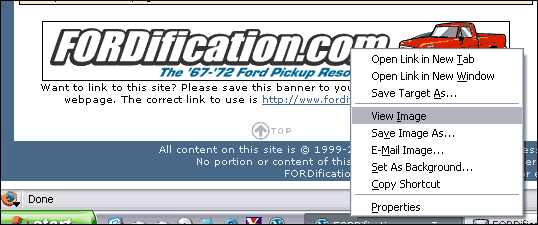
======================================================
STEP 2
You can see the image's URL at the top of your browser. Place your cursor at the front of the URL and drag across it to highlight the entire URL, as I've done here:
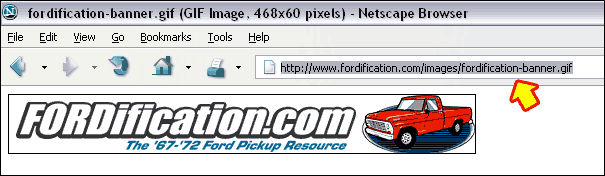
Then on your keyboard hit Control C (which is the Copy command), and the URL is now copied to your computer's clipboard. Now skip to Step 4.
======================================================
STEP 3
If you're using another browser that doesn't have the 'View Image' option, like Internet Explorer, you can choose 'Properties' from the pop-up menu, as I've done here:
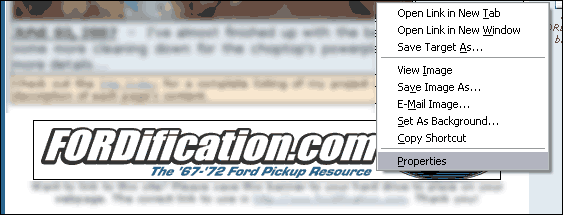
When you choose Properties, you'll get a pop-up window that shows the image's URL, and will look something like this:
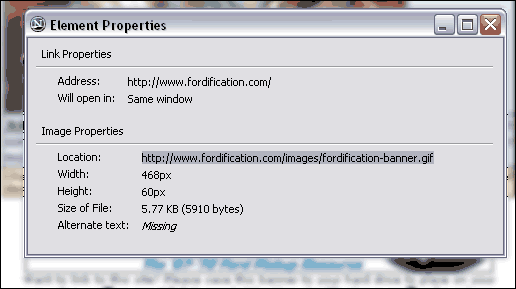
Sometimes, if the URL is long, you won't be able to see the entire URL, but you can put your cursor down to the lower-right corner of the box and drag it to the right, to stretch it out so the entire URL is visible, as I've done above. As you can see, I've highlighted the 'Location' of the image in this window, by placing my cursor at the first letter and then dragging it across the text until the entire URL is highlighted. At this point, I can hit 'Control C' on my keyboard (which is the 'Copy' command) to get the URL copied to my computer's clipboard. You're now ready to continue to Step 4.
======================================================
STEP 4
Now that you have the URL for the image to be posted, you're ready to insert it into your forum post.
Let's first just paste the image's URL to the post. Hit 'Control V' on your keyboard, which is the 'Paste' command. Your post will look like this:
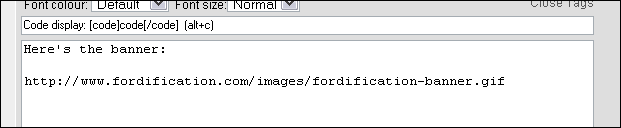
You should now see the URL pasted into your message box. If you were to go ahead and just hit the Submit button, the URL will get automatically converted into a link, and long URLs will get automatically shortened to prevent long URLs from stretching the window sideways, but it'll still be an active link:
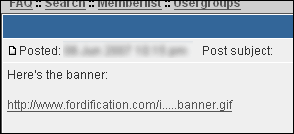
However, you want the image to actually appear inline, and not have it be a link. Therefore, you need to tell the forum software so...by inserting a 'Begin image' tag at the beginning of the image's URL, and an 'End image' tag at the end of the image's URL.

Once you have the 'begin image' tag:
at the beginning of the URL, and the 'end image' tag:
[/img]
...at the end of the URL, when you hit the Preview or Submit button, it should now show up!

There's a few final things you need to be aware of.
1) Some websites don't allow 'hot-linking', which is the practice of posting an in-line image using the image URL from that site. Other sites don't have any steps in place to prevent hot-linking, but seriously frown on it. Therefore, you need to use common sense when posting an in-line image from another site using the methods described above, since hot-linking does use the hosting sites bandwidth to serve the image.
2) Please take steps to ensure that pictures posted in-line as described above are no wider than 800 pixels. To find out what the dimensions of the image are, just follow the steps described in Step 3 above to get to the Properties box. The images physical dimensions will be listed there. As long as it's no wider than 800 pixels, it won't stretch or break up a forum's layout, which will force users to scroll sideways to view your post...AND every other post on that page of the thread.
Good luck!







